Load and visualize a xyz trajectory frame by frame
-
Hi,
How to load a trajectory (in a single xyz file), and visualize it frame by frame?
Thanks,
Luis
-
Dear @luis ,
To load an XYZ file with a trajectory it needs to be in a special format. For example, a trajectory of 3 hydrogens:
3 STEP: 1 H 0.967485 6.687080 5.821420 H 2.507099 7.320300 6.535832 H 2.819131 8.163311 3.557150 3 STEP: 2 H 0.987382 6.755653 5.887846 H 2.528730 7.288068 6.545012 H 2.899837 8.187620 3.675997The first number is the number of atoms, the following comment line should contain the word 'Step' (or 'step' or 'STEP'), and the atoms in each step should be in the same order.
-
Once loaded, you should see a Path node in the Document view. You can double-click on it to start/stop the trajectory.
To play the trajectory frame-by-frame or go to a specific frame, you can use the Inspector - right-click on the Path node in the document and click on "Inspect" - this should open the Inspector for this node. Please note, that some functionality of the Inspector is disabled in the Starter plan version, you can try the Standard or Professional plans for a free 30-day trial period.
If you don't have access to the Inspector, then you can create Conformations out of the Path. For that, right-click on the Path in the document and click on "Create conformations from paths" - this will create conformations in the document for each frame of the Path. Then you can simply double-click on a conformation in the document to restore it.
-
Great. Thanks @DmitriyMarin
-
Hello,
SAMSON (last version) is crashing when I tried to load a multi-frame xyz file. I haven't tried to visualize trajectories in xyz format for a while, so I don't know if something has changed in the last versions. Could someone please tell me if this is no longer supported. Has the format changed maybe?
Thanks in advance.
Luis
-
Hi @Luis ,
This is still supported and will be supported. Would it be possible for you to share with us the XYZ file that causes the issue (you can send it to contact@samson-connect.net) so that we can check what might be the problem?
Please note that there are several flavors of XYZ format that vary slightly. While we try to support as many of them as possible, the main format follows the following format:
NUMBER_OF_ATOMS COMMENT_LINE ELEMENT_TYPE POS_X POS_Y POS_ZFor example:
3 STEP: 1 H 0.967485 6.687080 5.821420 H 2.507099 7.320300 6.535832 H 2.819131 8.163311 3.557150 3 STEP: 2 H 0.987382 6.755653 5.887846 H 2.528730 7.288068 6.545012 H 2.899837 8.187620 3.675997 -
Hi @DmitriyMarin ,
Thanks for the quick reply. I used the example from your answer, and it crashed the application as shown in the image below
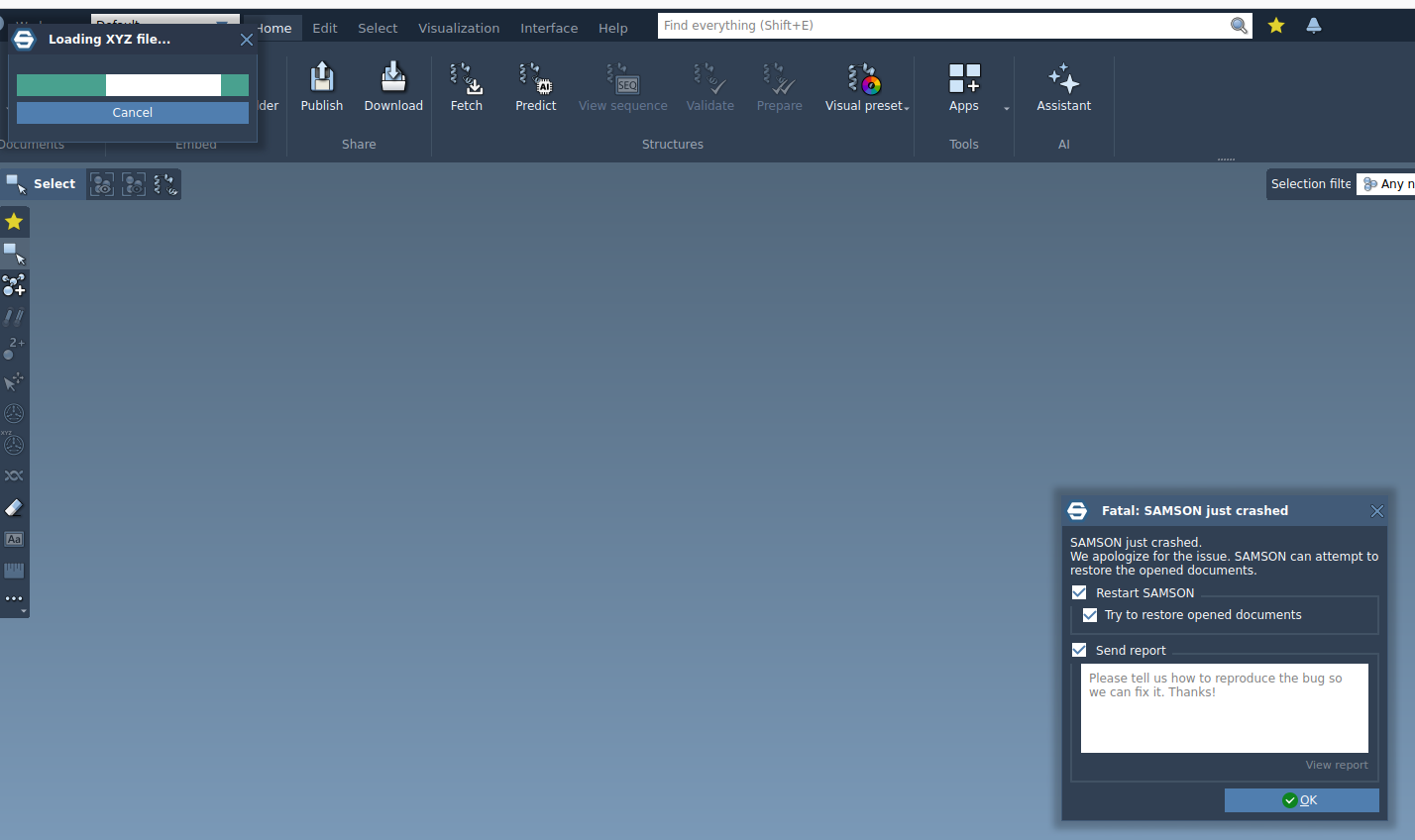
-
That's strange since it should work. We received your crash report and will check what might be the issue.
Are you able to open other file formats? -
I am able to open XYZ files with a single frame. LAMMPS data and trajectory files are also loaded without problem. As a workaround I can transform the XYZ trajectory files to LAMMPS data and lammpstrj to visualize them (the bonds are not generated automatically), but it requires to use external tools (or scripting something).
-
Thanks for checking! We will try to see what might be an issue here. I will let you know once it is resolved.
-
Dear @Luis ,
We fixed the issue with the XYZ importer for loading trajectories. The module should be updated automatically once you restart SAMSON. Could you please try and check if it works for you now?
-
-
Dear @Luis ,
Great! Thanks for checking and for reporting the issue in the first place!